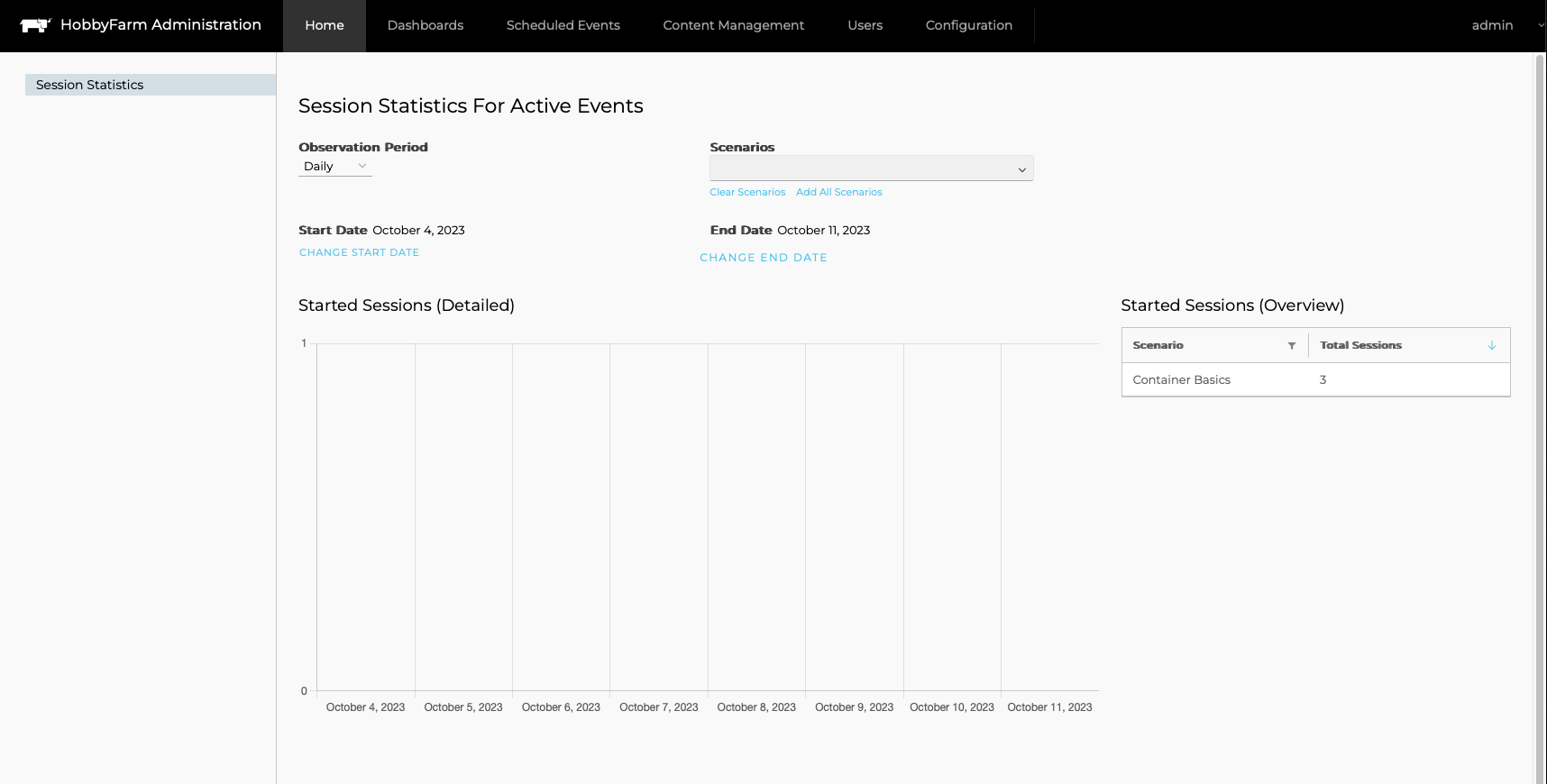Admin Account
Once you have installed HobbyFarm, an initial administrator account must be created. This account will be used to manage the HobbyFarm platform.
Step 1: Register a User
Visit the newly deployed HobbyFarm UI at https://learn.{domain}.com and register a new user.
NOTE: If a different URL for the end-user learning interface was used, visit that URL instead.
Step 2: Verify the User
As part of the deployment of HobbyFarm, new API resources are created in the cluster. One of these resources is the User resource. This resource is used to authenticate users to the HobbyFarm platform.
Verify the user has been created in the Kubernetes User resource.
kubectl get users -n hobbyfarm-system
NOTE: Make note of the dynamically generated
NAMEof the user, as it will be used in the next step.
Step 3: Bind the User
By default, a Role named hobbyfarm-admin is created, granting access to all HobbyFarm resources. Review this role by running the following command:
kubectl get role hobbyfarm-admin -n hobbyfarm-system -o yaml
Bind your user to this Role by creating the following RoleBinding, updating the name field with the dynamically generated NAME from Step 2:
apiVersion: rbac.authorization.k8s.io/v1
kind: RoleBinding
metadata:
name: hobbyfarm-admin-rolebinding
namespace: hobbyfarm-system
subjects:
- kind: User
name: u-xxxxxxxxxx ## Use the dynamically generated NAME from Step 2
apiGroup: rbac.authorization.k8s.io
roleRef:
kind: Role
name: hobbyfarm-admin
apiGroup: rbac.authorization.k8s.io
NOTE: The RoleBinding makes use of the role name
hobbyfarm-adminwhich is created when HobbyFarm is deployed.
NOTE: Multiple users can be added to this RoleBinding by adding additional
subjects.
Step 4: Login to the Admin UI
Visit the HobbyFarm Admin UI at https://admin.{domain}.com and login with the user created in Step 1. If configured correctly, the user should be logged in and have access to the HobbyFarm Admin UI and see the following page: